Shadows
In 3D graphics, shadows are used to simulate the effect of light hitting an object and casting a shadow on another object.
Cast and receive shadows
React Three Fiber makes it easy to add shadows to a scene.
The first thing we need to do is to enable shadows globally by adding the shadows props on the <Canvas /> component:
<Canvas shadows />
Then, you need to enable shadows on the objects that will cast shadows:
<mesh castShadow />
And on the objects that will receive shadows:
<mesh receiveShadow />
Of course, you can enable both on the same object:
<mesh castShadow receiveShadow />
Let's do it on our project:
<Canvas shadows camera={{ position: [0, 3, 3] }}> {/* ... */} <mesh rotation-y={Math.PI / 4} castShadow> <boxGeometry /> <meshStandardMaterial color="white" /> </mesh> <mesh rotation-x={-Math.PI / 2} position-y={-0.5} receiveShadow> <planeGeometry args={[5, 5]} /> <meshStandardMaterial color="white" /> </mesh> </Canvas>
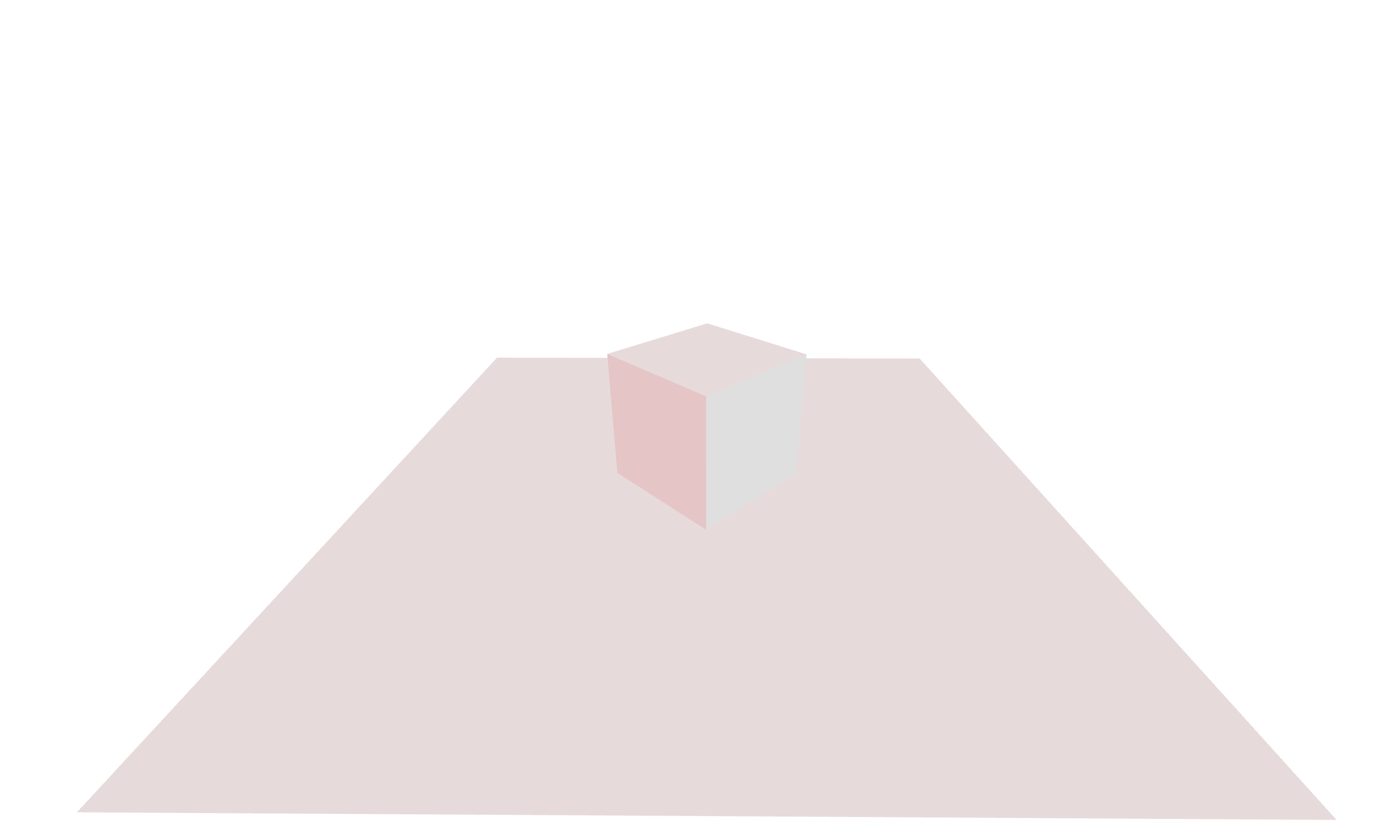
We added shadowson the <Canvas />, castShadow on the cube and receiveShadow on the plane but nothing happens.
This is because we also need to tell which light will cast shadows.
{ /* ... */ } <directionalLight position={[5, 5, 5]} intensity={0.5} castShadow />; { /* ... */ }
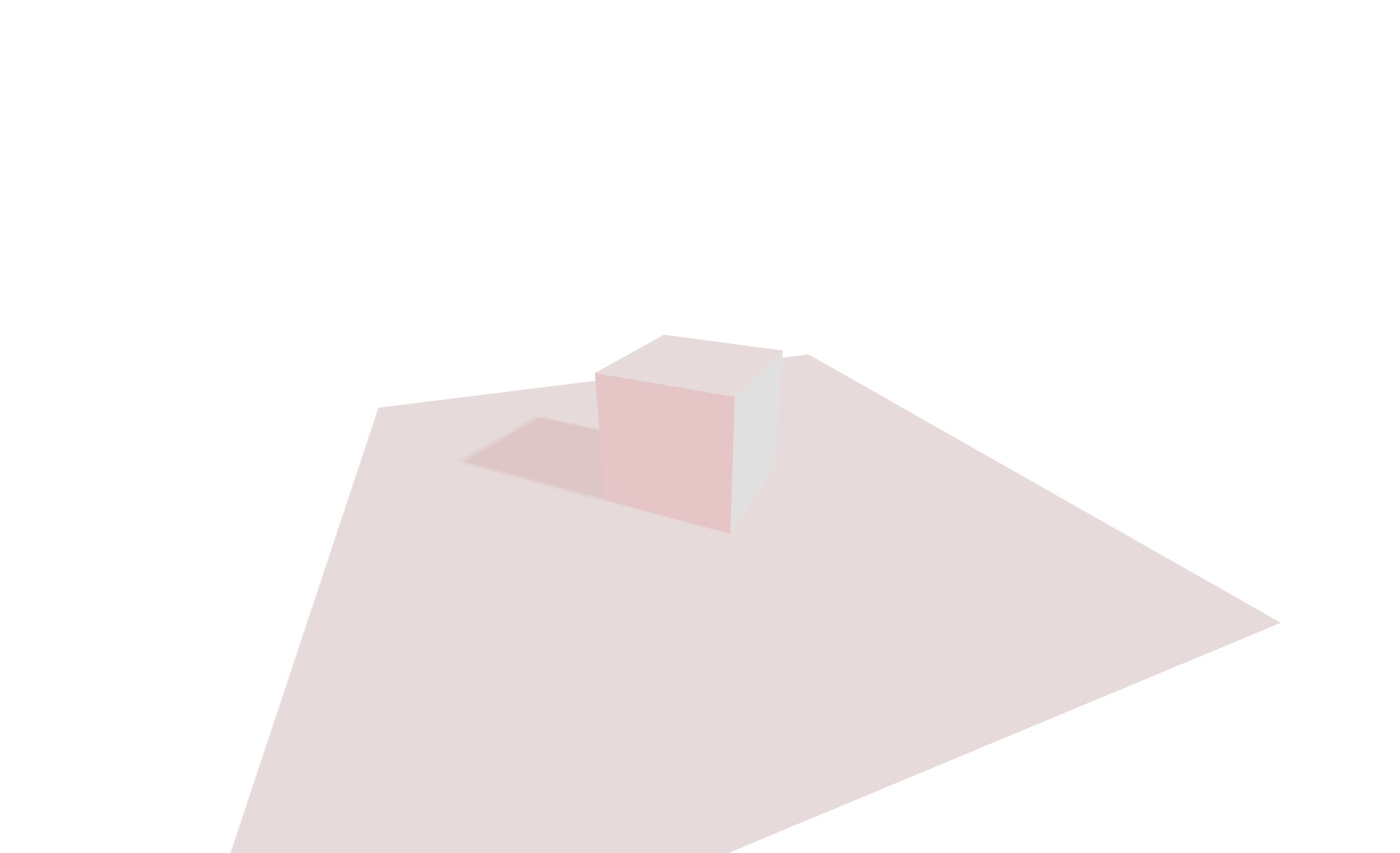
Now, we can see the shadow of the cube on the plane. We can also set shadows from multiple lights:
{/* ... */} <directionalLight position={[5, 5, 5]} intensity={0.5} castShadow /> <directionalLight position={[-5, 5, 5]} intensity={0.5} color="red" castShadow /> {/* ... */}
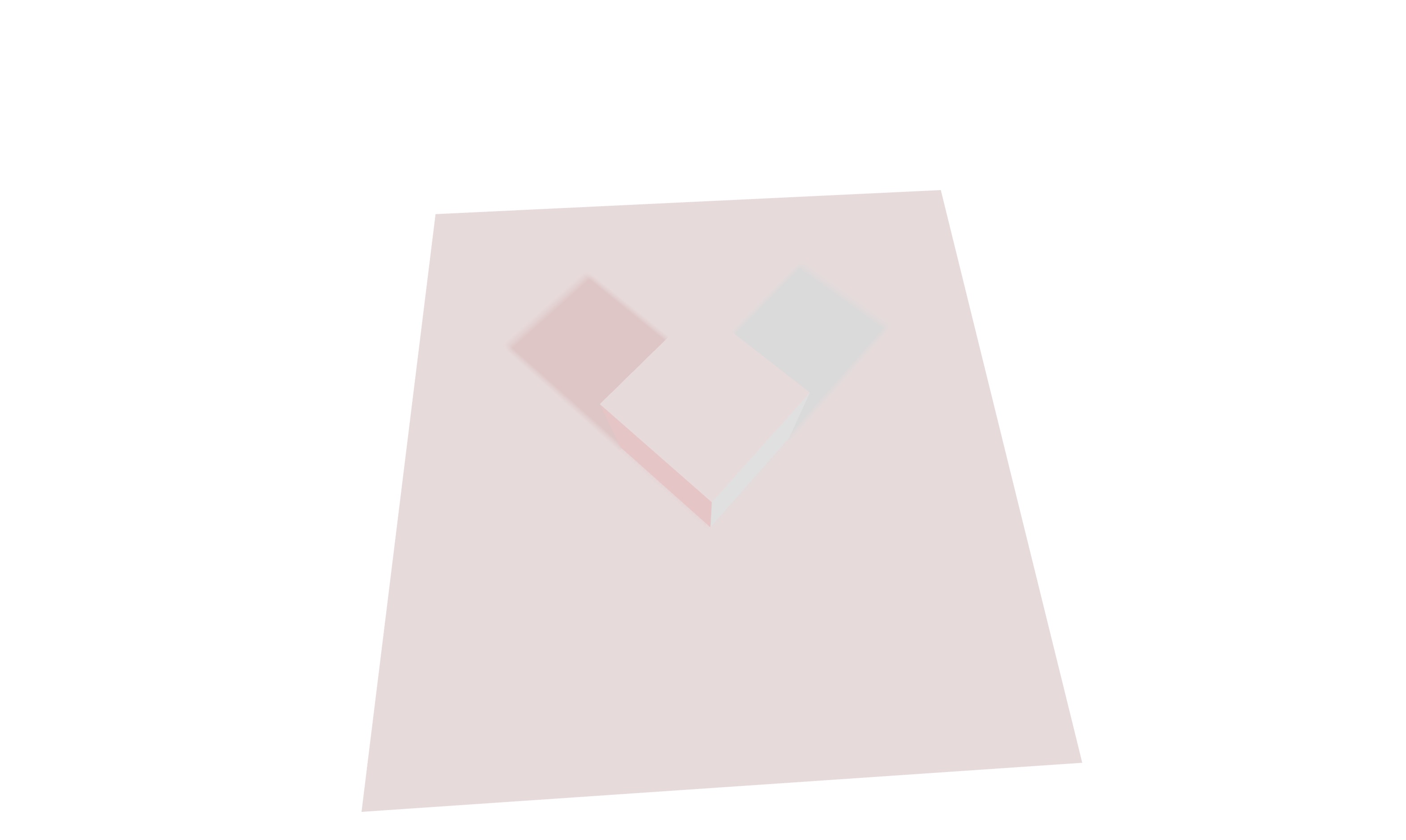
See how the shadow color is impacted by the color of the lights.
Let's add a sphere to the scene:
React Three Fiber: The Ultimate Guide to 3D Web Development
✨ You have reached the end of the preview ✨
Go to the next level with Three.js and React Three Fiber!
Get full access to this lesson and the complete course when you enroll:
- 🔓 Full lesson videos with no limits
- 💻 Access to the final source code
- 🎓 Course progress tracking & completion
- 💬 Invite to our private Discord community
One-time payment. Lifetime updates included.