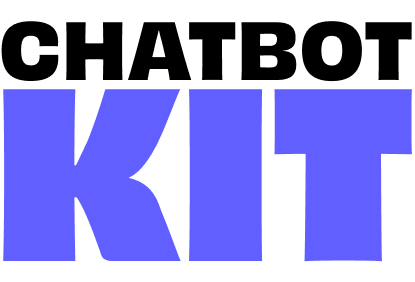

Get Scenario Data
The Get Scenario Data workflow provides a simple way to retrieve structured configuration for chatbot scenarios. Each scenario includes its own prompt, rules, mood options, animations, and text-to-speech (TTS) settings, allowing your chatbot to adapt behavior and personality dynamically.
How It Works
-
Triggered by Another Workflow
- This workflow is designed to be executed by other workflows.
- Input:
scenario→ the key identifying which scenario’s configuration should be retrieved.
-
Scenarios Definition
A predefined list of scenarios is stored inside the workflow. Each scenario contains:
prompt→ system instruction for the chatbot’s role.rules→ constraints or behavioral guidelines.mood→ array of emotional tones available.animation→ available animation states.tts-prompt→ detailed TTS voice and delivery instructions.tts-voice→ voice name to use.
-
Get Scenario Data
- Looks up the provided
scenariokey in the stored definitions. - Returns the selected scenario’s full configuration as
scenarioData.
- Looks up the provided
Workflow Structure
- Input:
scenario(string, e.g."customer-service") - Nodes:
- Scenarios Definition → holds all available scenarios.
- Get Scenario Data → extracts and returns the requested scenario object.
Example
Input
{ "scenario": "" // Key of the desired scenario (e.g. "customer-service" or "wellness-center"). }
Output
{ "scenario": "", // The key of the requested scenario. "scenarioData": { "prompt": "", // The system prompt defining the chatbot's role and behavior. "rules": "", // Specific rules and constraints for the chatbot. "mood": [], // Array of moods the chatbot can express. "animation": [], // Array of animation states available for the chatbot. "tts-prompt": "", // Instructions for the TTS voice and style. "tts-voice": "" // The name of the TTS voice to use. } }
Usage in Your Chatbot
This workflow is called from chat and text-to-speech workflows to dynamically load scenario configurations.
-
Pass the
scenariokey to retrieve the corresponding setup. -
Use the returned
scenarioDatato:- Set chatbot prompts and rules.
- Choose mood and animation states.
- Configure TTS voice and style.
Default Configuration
-
Comes preloaded with two scenarios:
customer-servicewellness-center
-
Easily extendable by adding more entries in the Scenarios Definition node.