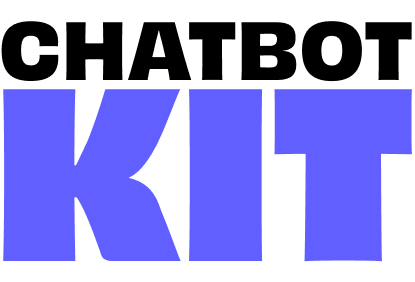

Custom Scenario
Build custom chatbot experiences with personalized AI personalities, tailored 3D environments, and unique user interfaces for your specific use cases.
Custom scenarios allow you to create:
- Unique AI personalities with custom prompts, moods, and behaviors
- Custom 3D environments with specialized avatars and animations
- Tailored user interfaces designed for your specific application
- Scenario-specific knowledge bases with relevant content and responses
- Brand-aligned experiences that match your organization's identity
How to create a custom scenario
Step 1: Create Scene Configuration
Create a new SceneConfig file for your scenario:
- Duplicate existing config: Copy an existing SceneConfig from
/src/components/[existing-scenario]/3d/SceneConfig - Create new folder: Place it in
/src/components/[your-scenario]/3d/SceneConfig - Update scenario value: Change the scenario identifier to your custom name
// /src/components/wellness-center/3d/SceneConfig.js (example) export const SceneConfig = { scenario: "wellness-center", // ... other configuration options };
Step 2: Create Entry Point
Set up your scenario's main page:
- Create page folder: Add new folder in
/pages/[your-scenario]/ - Add scenario initialization: Include these essential imports at the top of your main component:
import { SceneConfig } from "@/components/wellness-center/3d/SceneConfig"; import { aiEngine } from "@/store/aiEngine"; // Initialize scenario aiEngine.getState().setScenario(SceneConfig.scenario);
Step 3: Build UI and 3D Implementation
Choose your implementation approach:
Option A: Duplicate and Customize
- Copy existing scenario folder structure
- Modify components to match your design requirements
- Update styling and branding elements
- Customize 3D assets and animations
Option B: Build from Scratch
- Create new components following the existing patterns
- Implement 3D scene with your custom assets
- Design unique UI elements and layouts
- Integrate with the AI engine using established hooks
Step 4: Configure AI Behavior
Set up your scenario's AI personality in n8n:
- Access Get Scenario Data workflow (see Get Scenario Data documentation)
- Add new scenario entry with your scenario key
- Configure AI settings
Example scenario configuration:
{ "scenario": "wellness-center", "prompt": "You are a calm and supportive wellness coach...", "mood": ["Peaceful", "Encouraging", "Thoughtful"], "animation": ["Meditation", "Gentle_Wave", "Breathing"], "rules": "Focus on mental health and wellness topics...", "tts-prompt": "Speak in a soothing and gentle tone...", "tts-voice": "coral" }
Customization Options
3D Environment
- Avatar selection: Choose or create custom 3D characters
- Environment design: Build themed backgrounds and settings
- Animation library: Define character movements and gestures
- Lighting setup: Create mood-appropriate lighting schemes
- Interactive elements: Add clickable objects and environmental features
AI Personality
- Conversation style: Formal, casual, playful, professional
- Expertise domain: Healthcare, education, retail, entertainment
- Response patterns: Short/long, detailed/brief, technical/simple
- Emotional range: Define available moods and reactions
- Knowledge scope: Link specific knowledge bases and content
User Interface
- Color schemes: Brand-aligned color palettes
- Typography: Custom fonts and text styling
- Layout patterns: Unique component arrangements
- Interactive elements: Custom buttons, forms, and controls
- Responsive design: Mobile and desktop optimizations
Integration Features
- External APIs: Connect to third-party services
- Database connections: Link custom data sources
- Authentication: Add user login and session management
- Analytics: Track user interactions and engagement
- Content management: Dynamic content loading and updates
Best Practices
Development
- Start with duplication - Use existing scenarios as templates for faster development
- Maintain consistency - Follow established patterns for AI engine integration
- Test thoroughly - Verify both UI and AI behavior across different devices
- Document changes - Keep track of customizations for future updates
AI Configuration
- Clear prompts - Write specific, detailed personality descriptions
- Consistent moods - Ensure mood options align with scenario theme
- Relevant animations - Match 3D animations to conversation context
- Knowledge curation - Populate knowledge bases with scenario-specific content
Creating custom scenarios allows you to build targeted, engaging chatbot experiences that perfectly match your specific use cases and brand requirements.