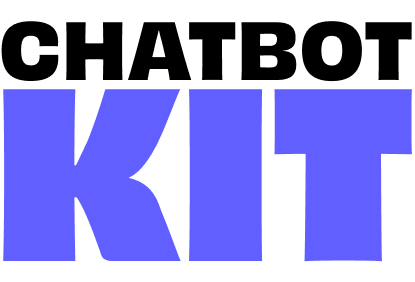

Avatars and Animations
The avatar system provides complete control over 3D character models, animations, and behaviors. Each scenario can have its own avatar configuration with custom models, animation sets, and interaction behaviors.
Provided Avatars
The provided avatar are 100% royalty-free and can be used in any project, commercial or non-commercial. You can also replace them with your own custom models.

Eva, used by default in the customer-service scenario

Charlie, used by default in the wellness-center scenario

Nina, you can use her in any scenario by changing the avatar configuration
Avatar Configuration
Avatar settings are defined in the SceneConfig.js file for each scenario. The system supports GLB/GLTF models with skeletal animations and automatic retargeting.
Basic Avatar Setup
avatarSettings: { hipBone: "Root", // Root bone name for animation retargeting avatarFile: "/models/Eva/model.glb", // Path to avatar model animationFile: "/models/standing_animations.glb", // Path to animation library translations: { ["default"]: { position: [-0.02, 0, -0.975], // [x, y, z] position rotation: [0, 0, 0], // [x, y, z] rotation in radians scale: [1, 1, 1] // [x, y, z] scale factors } } }
Avatar Model Requirements
Your avatar model should:
- Be in GLB or GLTF format
- Include a properly rigged skeleton with named bones
- Have a clear bone hierarchy with a root/hip bone
- Include texture maps embedded or referenced
- Be optimized for web (typically under 10MB)
Animation System
The animation system supports multiple animation states with weighted blending and seamless transitions between different character behaviors.
Animation States
The system includes three primary animation states:
animationSet: { [AvatarAnimation.IDLE]: [ // Default resting state { loop: LoopRepeat, name: "Idle_Neutral", weight: 1 }, { loop: LoopRepeat, name: "Idle_Variation", weight: 0.3 // Lower weight = less frequent } ], [AvatarAnimation.THINKING]: [ // Processing/listening state { loop: LoopRepeat, name: "Thinking" } ], [AvatarAnimation.TALKING]: [ // Speaking state { loop: LoopOnce, name: "Talking_Gesture_1", weight: 1 }, { loop: LoopOnce, name: "Talking_Gesture_2", weight: 0.5 } ] }
Animation Properties
Each animation can be configured with:
- name: The animation clip name from your animation file
- loop: Animation loop behavior (Three.js animation constants)
- weight: Relative probability when multiple animations are available. Use higher weights for more frequent animations and lower weights for rarer ones.
- headWander: Enable slight head movement during the animation (boolean). Ideal to add some life to idle animations.
- lookAtCamera: Enable head tracking to camera during the animation (boolean). Helps maintain eye contact with the user. Great for talking animations.
Animation Blending
The system automatically blends between animations for smooth transitions:
// Transition times are handled automatically IDLE → THINKING → TALKING → IDLE
Head Tracking
The avatar's head automatically tracks the camera for natural eye contact when speaking or listening.
For some avatars/animation combinations, you may need to adjust the head tracking offset:
lookAtCameraOffset: { x: 0, // Horizontal offset y: -0.13, // Vertical offset (negative = look down slightly) z: 0 // Depth offset }
Animation Retargeting
The system includes automatic animation retargeting to apply animations from one character to another with not the exact proportions. Specify the root bone name in the avatar settings to enable this feature.
Retargeting Configuration
avatarSettings: { hipBone: "Root", // Specify the root bone for retargeting headBone: "head", // Specify the head bone for look-at tracking // Animation from different character will be retargeted avatarFile: "/models/Charlie/model.glb", animationFile: "/models/standing_animations.glb" }
Facial Expressions
For detailed facial expression configuration including visemes, emotions, and lip-sync, see the Facial Expressions documentation.
Performance Optimization
Model Optimization Tips
- Polygon Count: Keep under 50k polygons for smooth performance
- Texture Size: Use 2K textures maximum (1K preferred for mobile)
- Texture Format: Use compressed formats like WebP or KTX2
- Bone Count: Limit to 60-80 bones for optimal performance
- File Size: Compress models using Draco compression in GLB files
To optimize your models, consider using glTF Transform or its web-based implementations like gltf.report or glb.babylonpress.org.
Custom Animation States
You can extend the animation system with custom states:
// In your constants file export const CustomAnimation = { ...AvatarAnimation, GREETING: "greeting", FAREWELL: "farewell", EXCITED: "excited" } // In your SceneConfig animationSet: { ...standardAnimations, [CustomAnimation.GREETING]: [ { loop: LoopOnce, name: "Wave_Hello" } ], [CustomAnimation.FAREWELL]: [ { loop: LoopOnce, name: "Wave_Goodbye" } ] }
If you want the AI to trigger these custom animations, you need to adjust your scenario prompts accordingly. Refer to Get Scenario Data for more details.
Advanced Customization - Key Files
Core Avatar System
The main logic is handled by the AI Engine, the rendering is handled by the following components:
/components/core/3d/avatar/Avatar.jsx: Main avatar component and loading/components/core/3d/avatar/Animations.jsx: Animation blending, transitions, and retargeting
Configuration Files
/components/[scenario]/3d/SceneConfig.js: Scenario-specific avatar settings/store/constants.js: Animation state constants
Troubleshooting
Animations not playing
- Check animation names match exactly (case-sensitive)
- Verify animation file path is correct
- Ensure bone names match between avatar and animation (Try loading both in Blender or similar tool)
Jerky transitions
- Increase blend duration in animation settings
- Check frame rate of animation clips
- Ensure start and end poses are not too far apart
Avatar positioning issues
- Use the UI position controls to find correct values
- Check scale differences between models
- Verify root bone position in the model
Performance problems
- Reduce polygon count in avatar model
- Lower texture resolution
- Decrease number of active animations